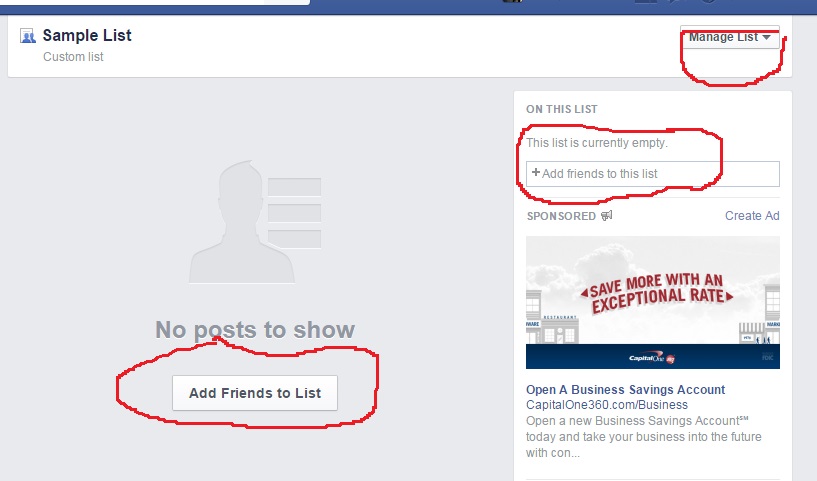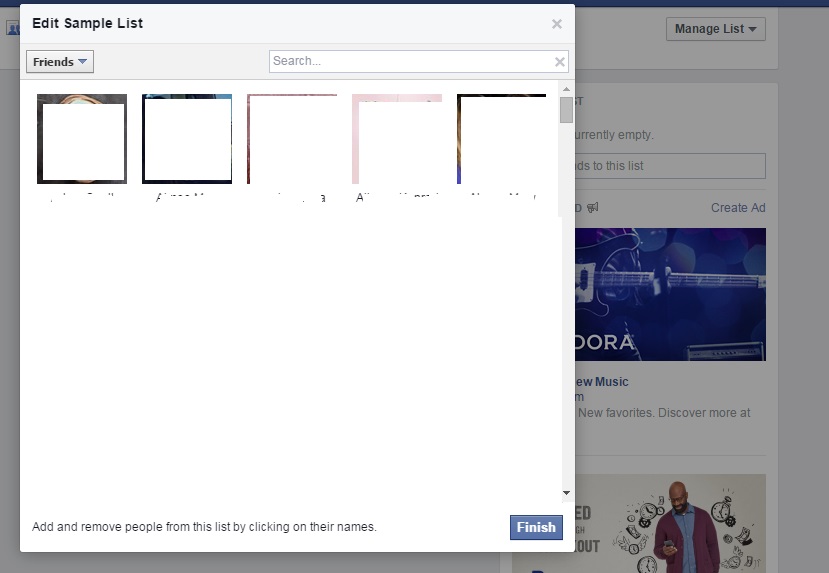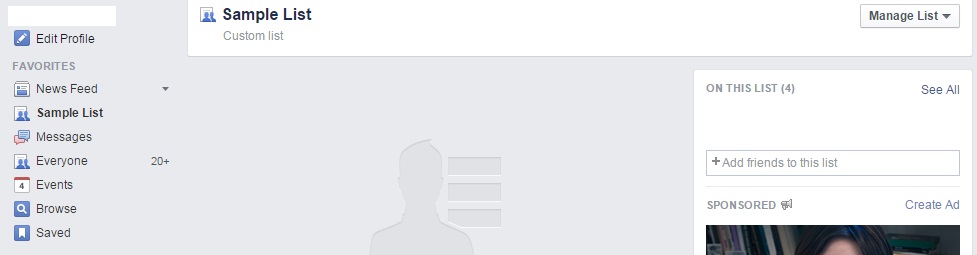Create Your Own Facebook News Feed
Thursday, June 04, 2015 by Jonathan R. Gibbons inUse the Facebook Lists Feature and Create Your Own News Feed
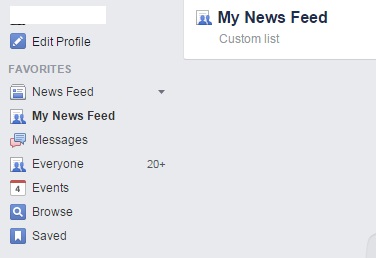 Many complain that they don’t see enough of their friend’s posts in their news feed. Likewise, they may complain about never seeing a certain friend’s posts, pictures, and other activity. The reason certain people will disappear from your news feed is typically because you have far too many friends and they post frequently, your friend never posts or simply never interacts with you (you may want to rethink this friendship), and/or you never like, comment, or share, any of the particular friends posts (you’re a lousy Facebook friend). Don’t be a latent Facebook reader, interact with your friends! There’s a solution to this problem, however, which will let you view every post by a friend. Enter Facebook’s list feature:
Many complain that they don’t see enough of their friend’s posts in their news feed. Likewise, they may complain about never seeing a certain friend’s posts, pictures, and other activity. The reason certain people will disappear from your news feed is typically because you have far too many friends and they post frequently, your friend never posts or simply never interacts with you (you may want to rethink this friendship), and/or you never like, comment, or share, any of the particular friends posts (you’re a lousy Facebook friend). Don’t be a latent Facebook reader, interact with your friends! There’s a solution to this problem, however, which will let you view every post by a friend. Enter Facebook’s list feature:
- Create a New List
- Add Friend’s to Your List
- Place the List Under Your News Feed
First, go to the following link: http://www.facebook.com/bookmarks/lists
You should see a screen similar to what you see below. There will be lists that exist already, but you may ignore these for the most part. We’re going to create our own custom list.
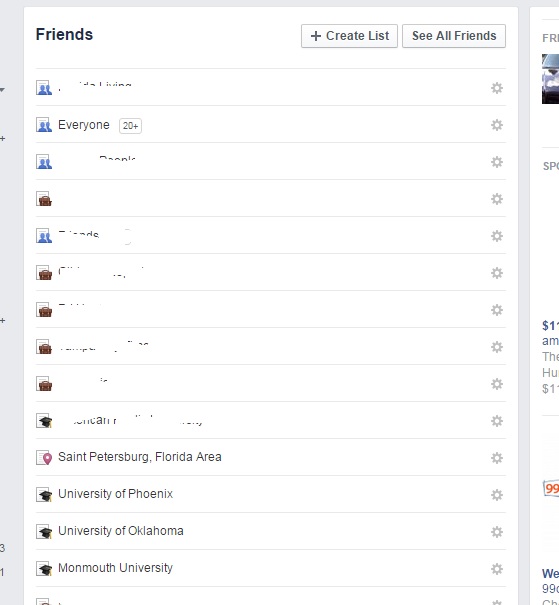
Next, click the “+ Create List” button towards the top of the screen.
The screen below should pop up. Type in a name for your list and then click “create.” Don’t worry about adding members yet, we’ll do that in the next step.
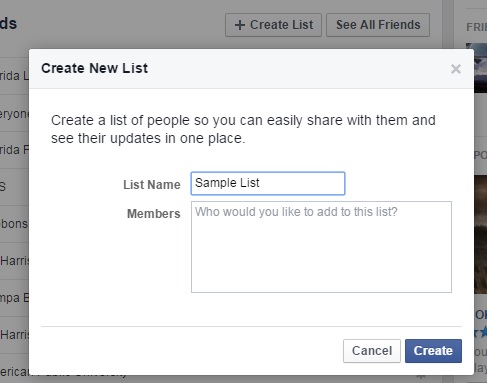
After completing the previous step and clicking “create,” Facebook will send you to the new list. It will give you three ways to add friends to your new list. See the screenshot below.
If you simply click the “Add Friends to List” button, it will pop up a box with all of your friends in it. All you have to do is click on the friends you want to add to this list. I recommend adding every single friend to this first list. Click the “Finish” button after you are done adding everyone that you want to.
Below is a screen shot of the end result. The custom list we’ve made will be placed directly under the default News Feed. When you view Facebook on your phone’s app, this will allow you to easily click the list and view it on your phone.
First, add the list to your favorites. On the left side of Facebook, under “Friends,” you’ll see the list. Hover over the list and click on the edit button, then click “Add to Favorites.”
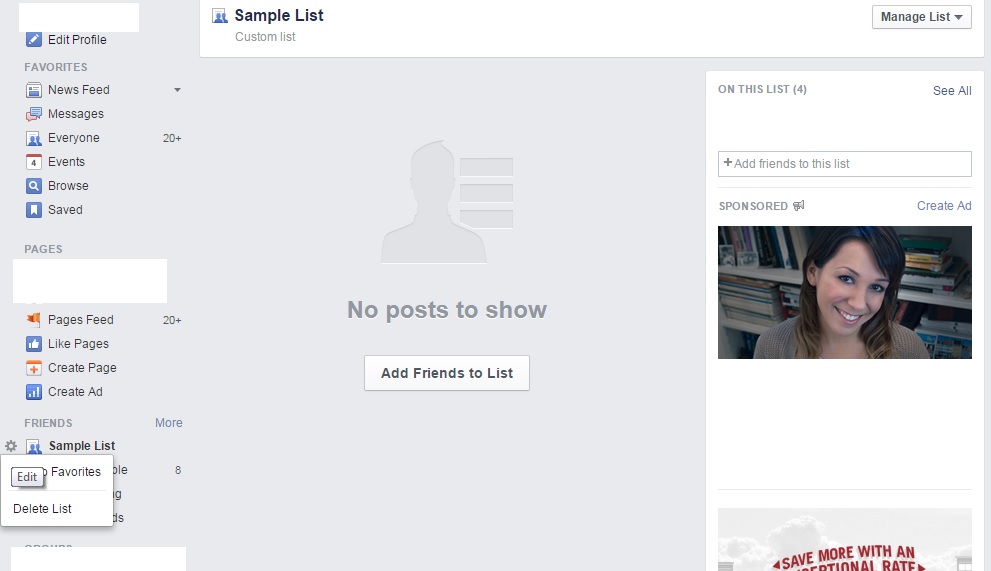
Second, rearrange the link to under the News Feed link. Hover over the edit button and click “Rearrange.” It will then allow you to move it up to where you want in the Favorites section.
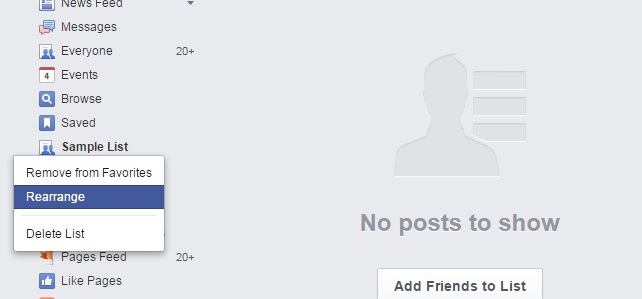
That’s it.
Now you have a custom news feed which contains whatever friends you chose to include in it. By default it will show every single update your friends make, but you can adjust this in the settings. You may create as many of these list as you’d like. You may also create lists with just posts from Pages you like as well. Some list recommendations:
1) Family
2) Close Friends
3) Friends in Your Local Area
4) News Pages
5) Smokin’ Actresses
Questions, suggestions, or other tips? Chime off in the comments below.